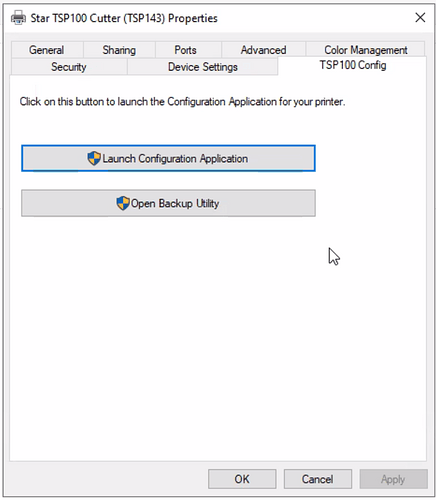With the new QZ Tray printing option for Web ExpressCheck or Leap 7.8 you cannot use Star Receipt printer in “out of the box” Star Line mode. Instead, you MUST set them to ESC/POS emulation mode, following these instructions for Star TSP 1xx printers.
Other Star printers likely have an ESC/POS emulation mode, though sometimes you need to flip dip switches on the printer to enable it.
It is our understanding that out of the box mode for Star printers will happen at some point in the future. You should open a support ticket if you’d like to see this added.
- Install the Star TSP100 futurePRNT Software
- Install the printer normally and make sure you can print a test receipt.
- Access the Configuration Utility:
- After installation, go to your Windows Start Menu.
- Navigate to “All Programs” (or just “Apps” in newer Windows versions).
- Look for a folder named “Star Micronics” or “Star TSP100.”
- Inside that folder, you should find “Configuration Utility TSP100” or similar. Launch this application.
- You can also typically launch from the Printer Driver properties sheet.
- Select ESC/POS Mode:
- When the Configuration Utility opens, it often presents a dialog asking you to select an emulation mode. Choose “ESC/POS Mode” and click “OK.”
- Enable ESC/POS Routing:
- Once the utility opens in ESC/POS mode, look in the left-hand navigation panel for “Print Job Routing.”
- On the “Print Job Routing” screen, ensure the checkbox for “Enable ESC/POS Routing” is checked. If it’s unchecked, some applications might still try to use Star Line parsing, which can lead to garbled output.
- Apply/Save Changes: After making these selections, there’s usually an “Apply Changes” or “Save” button to commit the new settings to the printer.
- Make the following changes to the ExpressCheck receipt setup: